HeartbeatRM allows you to set up expiration periods on your devices, where upon expiration the agent software is uninstalled, and the device is removed from your HeartbeatRM dashboard. This is useful for anyone who wants to track and access a device only for a limited time.
Automatic expiration is commonly used when providing temporary remote support. In most cases, the technician would manually remove the device when the session ends. However, with automatic expiration enabled this no longer necessary, as the device is removed after a period of time. Aside from eliminating the manual removal step, the added benefit is the machine can stay available for a short while after the initial session, in case the customer contacts support again.
Configuring Agent Expiration
Agent expiration is configured at the group level. The expiration period is defined in number of days, where the smallest value is one day.
When an agent belongs to a group with expiration enabled, it will be removed the configured number of days after joining the group.
For example, if expiration is enabled for Group A and set to 14 days, any agents who join the group will be removed 14 days after joining.
To enable expiration:
- Select the desired group
- Click the gear icon in the top-right corner.

On the group configuration page:
- Enable expiration
- Set the desired number of days for when an agent should be expired
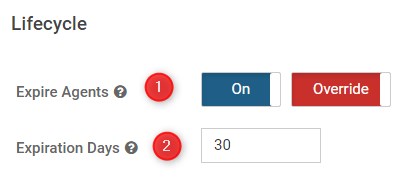
Click “Update Group” to save the changes. To return to the agent list click the “Back to group” link in the top left corner, or the X icon in the top-right.
Viewing Expiration on a Group or Agent
When expiration is enabled for a group, you will see a notices in multiple locations.
The agent list will have a notice at the top of the page when expiration is enabled, and another column will be visible with the expected expiration (removal) date.
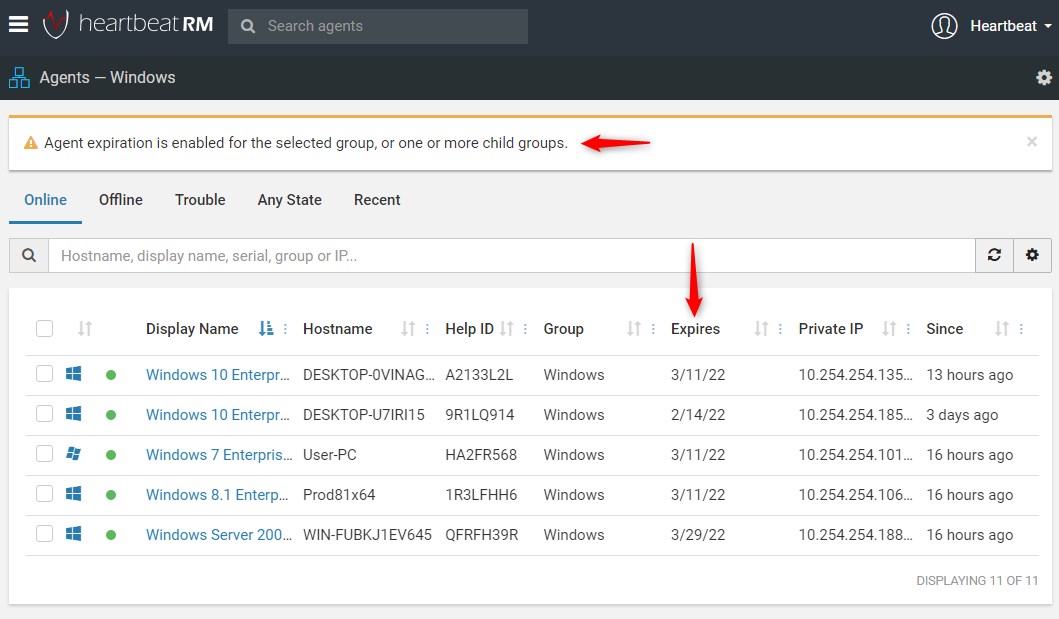
Additionally, when viewing an agent that is scheduled to expire, the expiration date will be shown in the header. If expiring in 14 days or less, a banner will also be shown at the top of the page.
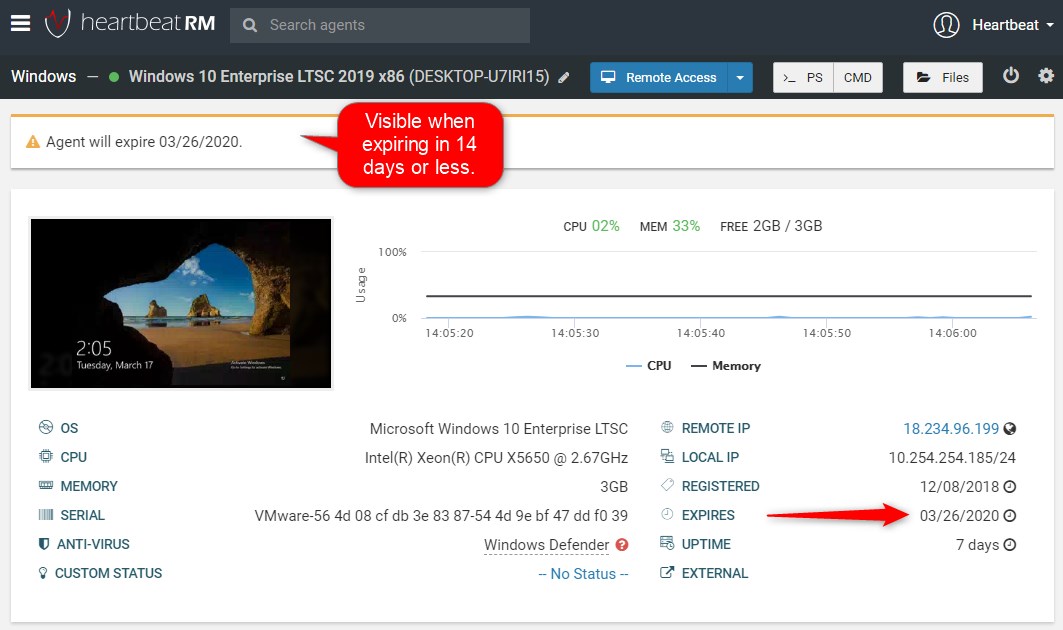
Other Notes
Since parent group options cascade to their children, expiration is inherited by child groups. You may override this behavior, although for the sake of simplicity, we recommend using sibling groups when different expiration values are needed.
To avoid accidental removal of agents, expiration cannot be enabled on the top-level group. Please create at least one child group if you wish to use expiration.
If an agent is offline when it expires, it will be instructed to uninstall the HeartbeatRM agent software the next time it connects. Expired agents are removed from the HeartbeatRM web interface immediately, whether they are online or not.
There are two ways to join an agent to a group with expiration enabled:
- Assign the agent to an expiring group manually in the HeartbeatRM web interface
- Use an installer assigned to an expiring group to install the HeartbeatRM service on the remote device.
Option #2 above is usually the best choice in the temporary remote support scenario, described at the beginning of this article. For instructions on how to have agents join a specific group on install, please see the article Creating and Configuring Access Keys and Installers.