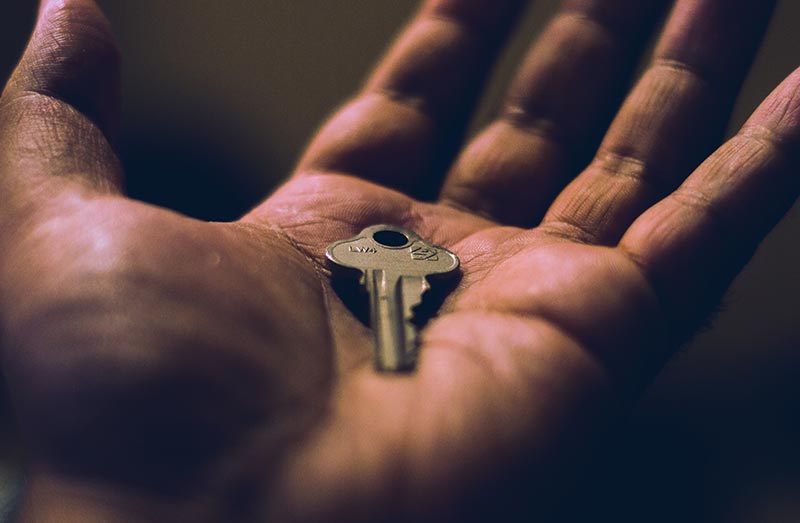What are Access Keys?
Access keys are credentials we embed into the agent installer file. During setup, the agent uses access keys to authenticate with HeartbeatRM and join your organization.
For security purposes, you can disable access keys at any time. When you disable an access key, you’re also disabling any agent installer which references that key. This is useful for preventing unauthorized use of agent installers.
Access keys also determine which group new agents join when they connect for the first time. There are a couple reasons you may want agents to automatically join a specific group.
- To organize or identity the agent when your groups represent different companies, locations or departments. This can be convenient when automating deployments.
- To inherit group security settings when you want agents to have different security defaults.
During setup, HeartbeatRM creates one access key for your organization. This key points to the root group, however you can assign it to a different group or create new keys altogether (recommended).
How can I tell new Agents to join a specific Group?
You can choose which group new agents will join by configuring the access key embedded into the agent installer.
Let’s assume we want new agents to join the group for “Customer A”. To make this happen, we will:
- Create an access key for “Customer A”.
- Generate an agent installer which embeds the key for “Customer A”.
Step 1: Create a new Access Key
Select “Keys” (1) from the main menu, then click the plus icon (2) in the top-right corner.

Enter a name for the key (1) and click “Modify” (2) to select from a list of groups.

Select the “Customer A” group (1) and click “Submit” (2) to create the new key.
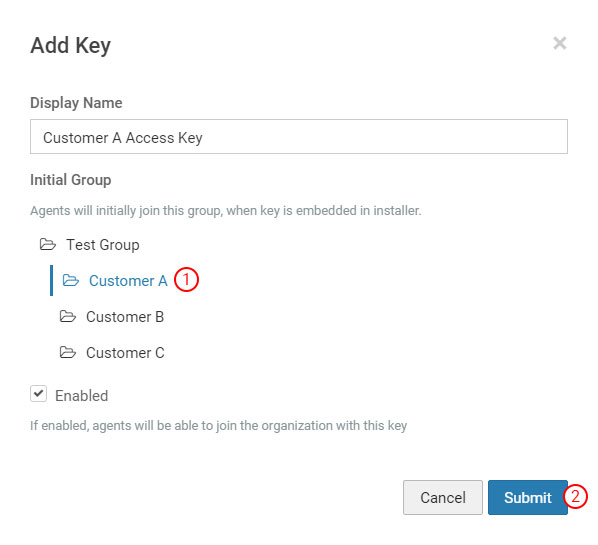
Step 2: Generate a new Agent Installer
Select “Installers” (1) from the main menu. Pick the access key (2) we’ve just created (“Customer A Access Key”) and click “Generate Installer” (3).
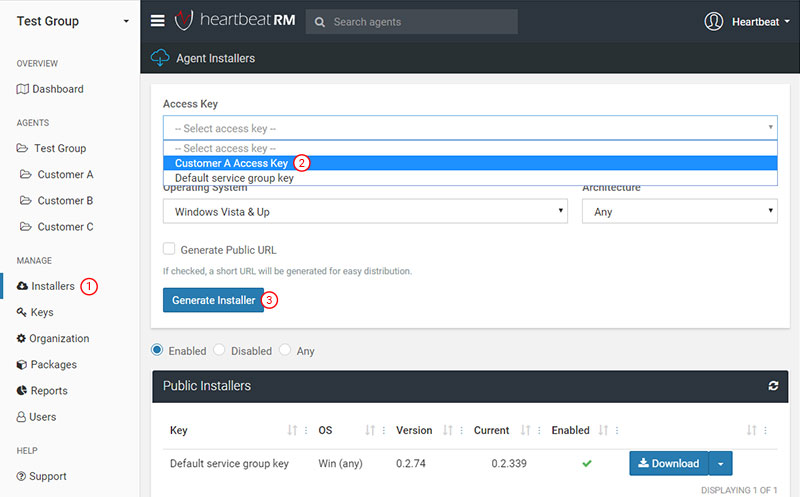
After a brief moment, your browser will begin downloading the agent installer. Run this installer on any computer and it will automatically join the group for “Customer A”.