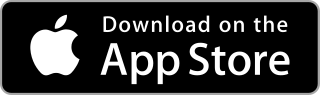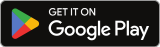General
What is HeartbeatRM?
HeartbeatRM is a cloud-based solution providing the ability to access, monitor and manage your computers around the world, using a simple web interface. There are no servers to set up or networks to configure. Just install our agent application on any computer you wish to manage, and it immediately becomes available in HeartbeatRM’s easy-to-use web interface.
Who is HeartbeatRM for?
Business and individuals alike benefit from HeartbeatRM. Whether you need to access your computer remotely while on the road, or support thousands of computers for a small or medium size business, HeartbeatRM is an excellent choice for remote management.
We have customers all over the United States and Canada that use HeartbeatRM for a variety of purposes. A common use case is point-of-sale software providers, who bundle in HeartbeatRM with their POS systems to provide remote support to their end-users.
What if I have a problem or question?
Our in-house support team is happy to provide assistance if you encounter any issues, or have questions about HeartbeatRM. Feel free to contact us over email, phone or live chat.
Web Interface
Which web browsers are supported?
We support both desktop and mobile versions of popular, modern web browsers such as: Google Chrome, Mozilla Firefox, Microsoft Edge and Apple Safari. Google Chrome is recommended, as there are some performance enhancements we leverage for select features such as remote desktop access.
Can I access from a mobile device?
Yes – all HeartbeatRM management features are available when using a mobile device. The interface has been designed with mobile as a priority, and employs responsive design techniques. This means the layout adapts to fit smaller screen sizes, and maintains a high degree of usability.
HeartbeatRM is available on both Apple App Store for iOS devices and Google Play for Android. Additionally, the progressive web app (PWA) can be installed as an “app” on either platform, however the native app is recommended.
The Agent
What is the agent?
The agent is a small piece of software installed on any computer you wish to remotely manage. It communicates with HeartbeatRM servers, and is responsible for receiving and processing commands, as well as transmitting system health. It facilitates features such as remote desktop access and file transfer.
What operating systems are supported?
Currently, we support the following Windows and Linux operating systems:
Windows (32-bit and 64-bit):
- Windows 7
- Windows 8 and 8.1
- Windows 10
- Windows 10 IoT Enterprise (IoT Core not supported)
- Windows 11
- Windows Server 2008
- Windows Server 2012 and 2012 R2
- Windows Server 2016
- Windows Server 2019
- Windows Server 2022
- Ubuntu LTS (16.04, 18.04, and 20.04)
- Linux Mint (19 and 20)
- Red Hat Enterprise Linux (8 and 9)
- Amazon Linux 2
- Ubuntu LTS (20.04)
- Amazon Linux 2
- Raspberry Pi OS
- Hardware Tested:
- AWS Graviton EC2 Instances
- Raspberry PI 4
- We’re continuing to test more hardware and would appreciate community feedback on what you’ve successfully used with our software.
Our Linux agent should run on any distribution of Linux with at least kernel 2.6.23 and above but some features may not be fully available. We have currently limited our internal testing to the above distributions and hardware.
Mac OS X (64-bit and ARM64 Apple M1):
We are in the process of finalizing support for Mac OS X.
Where is The HeartbeatRM Agent installed?
Windows: C:\Program Files (x86)\HeartbeatRM
Linux: /opt/heartbeatrm-agent
What are the system requirements to run the agent?
We recommend at least a 1GHz CPU or better with at least 512MB of RAM to use the remote desktop capabilities. To install the agent, you should have at least 50MB of storage space available.
Does the agent installer support silent installation?
Yes, in Windows, you can perform a silent install from the command-line using the “/S” switch. For example:
hbrm-installer.exe /S
In Linux, use your local package manager command line tools or use our tar.gz package type with the make install option
Which linux installer package type should i use and how do i use it?
We provide three different installer package types for Linux: deb, rpm, and tar.gz. The package type you choose will most likely depend on your distribution of Linux
Debian packages are commonly used on Ubuntu, Linux Mint, Debian, and other similar variants. There are two common ways to install application packages from a deb file.
Option 1:
sudo apt install ./Agent-x64-installer.deb
Option 2:
sudo dpkg -i ./Agent-64bit-installer.deb
sudo apt-get install -f
Red Hat Package Manager files are commonly used on Red Hat, Amazon Linux 2, Fedora, CentOS and other similar variants. There are three common ways to install application packages from an rpm file.
Option 1:
sudo rpm -i ./Agent-x64-installer.rpm
Option 2:
sudo yum localinstall ./Agent-64bit-installer.rpm
Option 3:
sudo dnf ./Agent-64bit-installer.rpm
Only use this package type if deb and rpm will not work for your situation. These archives contain the agent components and a Makefile. You must extract the tar.gz file, use the make install command, and manually start the service with your local service manager or reboot the system to start the agent.
tar xzvf ./Agent-x64-installer.tar.gz
cd heartbeatrm-agent
sudo make install
How Do I Restart the Agent on Linux?
This depends on your Linux distribution, but here are some examples for Ubuntu:
Check the service status: `service heartbeatrm-agent status`
Restart the service: `service heartbeatrm-agent restart`
Alternatively, you can always tell the agent executable to restart itself: `/opt/heartbeatrm-agent/agent restart`
How do I uninstall the agent?
To remove the agent from a machine and your organization in HeartbeatRM entirely:
- Open the agent detail page in HeartbeatRM.
- Click the gear icon in the top right to show the “Manage Agent” menu.
- Select “Remove“.
This will also tell the agent to uninstall itself from the remote computer. If the agent is currently offline when you do this, the agent will uninstall itself the next time it comes online.
You can also uninstall the agent application from the remote computer directly (In Windows, using “Add or Remove Programs”, etc.) but it will remain in your HeartbeatRM organization in an offline state, until removed using the process described above. For Linux you can manually uninstall the service by running sudo ./agent uninstall from the /opt/heartbeatrm-agent/ path. Then manually delete the folder.
What is the "Ask for Help" app?
The Ask for Help App is a Windows desktop application installed alongside the agent. When launched, it displays a unique ID assigned to the computer by HeartbeatRM. This ID can be used to quickly find the computer in the HeartbeatRM web interface.
In addition to the Help ID, the app can also display support contact information such as phone number, email and web address.
This application is also used by your users to enable and set a rolling passcode or permanent password for remote screen access.
Can I customize the logo in the "Ask for Help" app?
Yes, for a white-label experience you can upload your own company logo in the HeartbeatRM web interface. You also have the option to provide a phone number, email and web address which can help direct users for support when they need help.
What firewall ports do I need to open?
It is not necessary to open any firewall ports. If you can access external/public websites, then our agent should be able to establish a secure connection with HeartbeatRM. Our agent makes outbound connecting over TCP port 443.
Security
Do you offer multi-factor authentication (MFA)?
Yes, we offer multi-factor authentication (MFA) for all our service plans for accessing the web interface. To enable this feature, log into your account, go to your profile, and make sure you have a mobile phone number saved. Once saved and verified go to the Security tab and Enable the “Require multi-factor authentication (MFA)” option. When enabled, a unique security code will be sent to your cell phone as a standard text message or E-Mail every time you attempt to log into the web interface or provided from your virtual device. Without that security code, someone that has compromised your account password would still be unable to log in.
- SMS
- Virtual Device (ex. Google Authenticator, Authy, Yubico, etc.)
We strongly recommend everyone enable multi-factor authentication when possible. There’s no extra fee from HeartbeatRM when using this security feature beyond your mobile provider’s text messaging rates/fees. E-Mail MFA is enabled by default for all new user accounts.
Is your infrastructure secure?
Our cloud infrastructure is hosted on Amazon Web Services (AWS) across multiple geographic locations. AWS provides a secure, reliable, and redundant environment trusted by some of the largest corporations and government agencies around the world. We’ve implemented strict network and application firewall rules at multiple layers of our network, actively monitor and mitigate access attempts, malicious activity, and DDos attacks. We also use industry standard 256-bit TLS 1.2 encryption where possible for all communications going into and out of our network. We have intrusion detection and defense mechanisms for our production environment running 24×7 and have adopted industry best practices to ensure security is enforced. All administrative and user activity is logged for auditing purposes. AWS has multiple compliance programs and certifications. For more details go to https://aws.amazon.com/compliance/programs/.
Is HeartbeatRM PCI compliant?
HeartbeatRM is not a payment solution and we do not store our user’s credit card or financial data in our system. HeartbeatRM uses a third-party vendor, Stripe, to process and manage our customer’s credit card and financial data for conducting online transactions. Stripe has been audited by a PCI-certified auditor and is certified to PCI Service Provider Level 1. This is the most stringent level of certification available in the payments industry. We utilize secure encrypted connections to Stripe services to ensure compliance.
Billing
What forms of payment are accepted?
We accept all major credit cards, and ACH payment is also available for customers with bank accounts in the United States. Contact us with questions regarding any other form of payment.
How often am I billed?
The choice is yours. We offer two options for billing frequency, billed monthly or annually. Annual billing provides a 20% discount over the monthly rate, which can be significant for deployments of hundreds or thousands of computers.
When Can I make changes to my plan?
You can modify your subscription at any time. All changes are prorated, so if you upgrade part-way through a billing cycle you will only be charged for the portion of the cycle when you receive the upgrade.
What if I'm not happy?
There are no contracts, and you are free to cancel at any time. If you decide to discontinue service, you can easily disable recurring billing within the web interface, and your subscription will not be renewed at the end of your billing period.
Can I try it out first?
Absolutely, we offer a 14-day trial to fully evaluate the service before committing. Contact us if you have any questions on the trial period, or would like a guided tour.