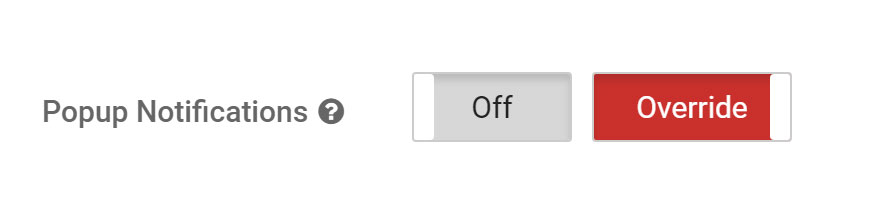Back in January we made a tweak to our remote desktop feature. This change involved showing a popup notification on the remote computer when a user connected or disconnected.
Previously, HeartbeatRM did not provide any indication that a remote user had connected to the computer, which led to privacy concerns for some of our users.
We soon found out there were legitimate use cases for the way remote access functioned before this change, when no popup notification was shown.
One technology provider for example, leased computers and software to their customers for a monthly subscription fee. If a customer stopped paying for service, the provider needed a way to discretely take steps toward locking down and repossessing the system. Remote desktop access was usually needed at some point during this process. However in this situation, popup notifications were likely to tip off the user, giving them a chance to interfere.
The good news is, you can now disable remote access popup notifications at the group level. Leave them enabled by default for some groups, while disabling them for others.
How to configure popup notifications for groups
First, select the group for which you want to control this behavior. In this example, we have created another group for “Popups Disabled”.
Click the gear icon (1) in the top-right to access group configuration options.
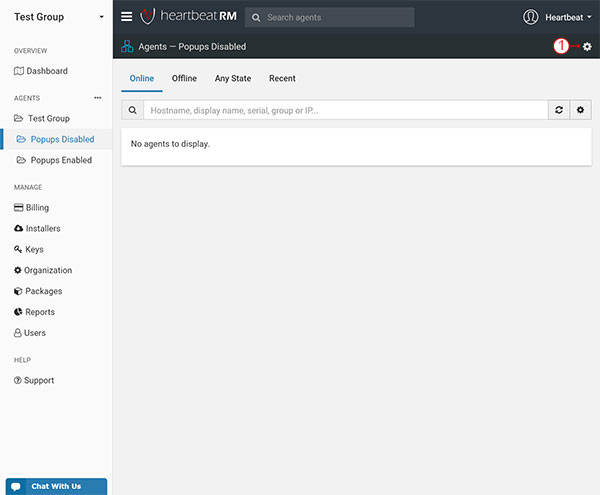
Next, on the line for Popup Notifications:
- Change from “Inherit” to “Override” (1)
- Change “On” to “Off” (2)
Click Update Group (3) to save your changes.
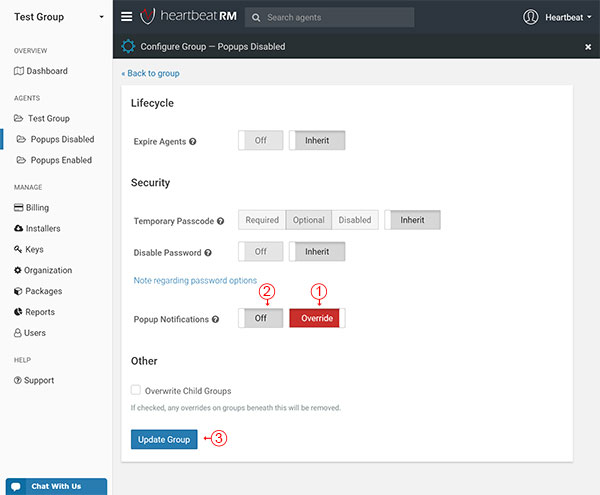
After this change, the popup notification will no longer be displayed when remotely connecting to any computer in the group.
Regulatory disclaimer
Please be aware that depending on your use case, disabling notifications could take you out of compliance if you are subject to certain regulations such as HIPAA (Health Insurance Portability and Accountability Act ).