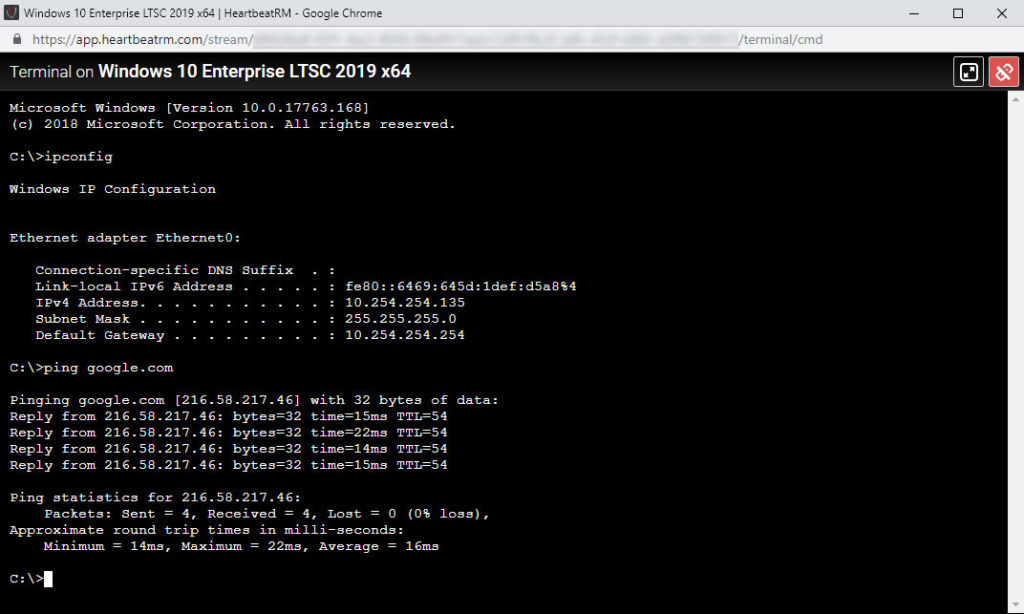Have you ever wanted to pull up a terminal on a remote computer without accessing the desktop? Well now you can with remote terminals in HeartbeatRM!
Right from your web browser, you can launch a classic Windows command or PowerShell terminal session in a matter of seconds. Both remote terminal types behave like the real thing, and support behaviors like:
- Command history using the arrow keys
- Stop process command via Ctrl+C key combination
- Colored output and syntax highlighting
Remote terminals can be a huge time-saver, as they can be launched without the need for remote desktop access. Additionally, this means you won’t interrupt an active user on the other end.
To give it a try, look for the terminal buttons in the top-right corner of the computer detail screen (below). Click on PS to launch a PowerShell terminal or CMD to launch a classic Windows command prompt.
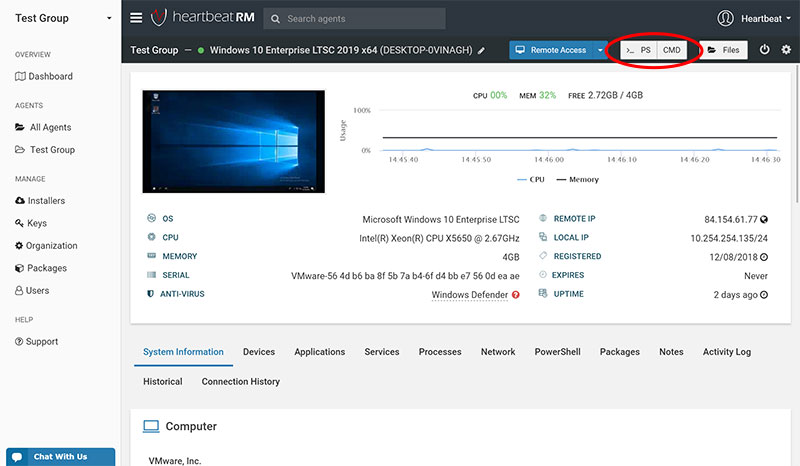
On mobile or smaller screens, click the terminal icon to reveal a menu with the same options:
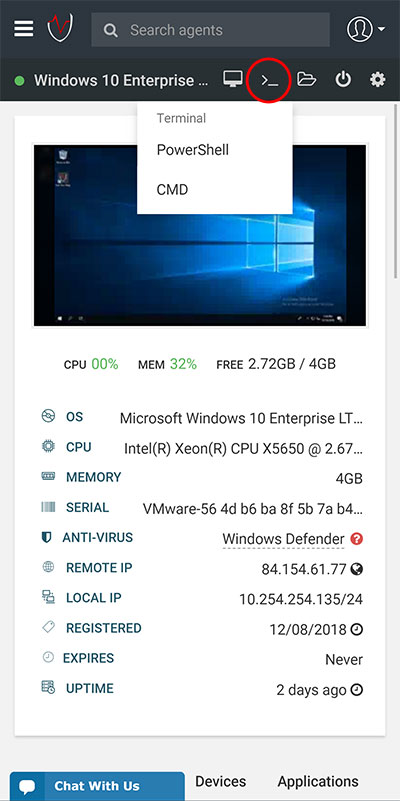
The remote terminal will open in a new browser window. You can even launch multiple terminals at once. As a result, you can work with multiple commands or locations simultaneously.
Here’s an example of a cmdlet in a remote PowerShell terminal:
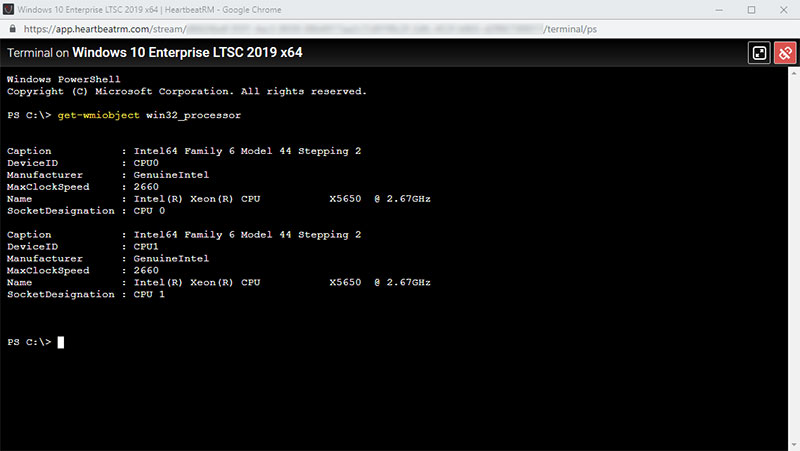
We’re excited to add this productivity enhancement for HeartbeatRM users, and provide one more way to remotely interact with your remote computers!